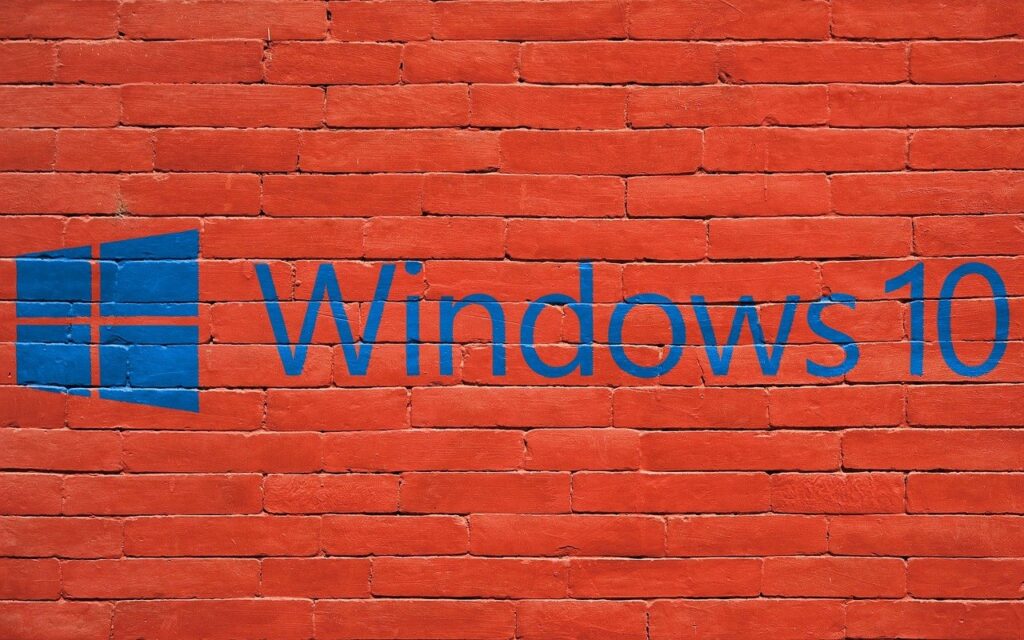
What is going on?
Microsoft has released that they are no longer going to support Windows 10 after October 14th, 2025. What does this mean? Most modern software has a support lifecycle that providers will offer support and updates for their software. The lifecycle span will vary between providers and types of software. When software reaches the end of its support lifecycle, it will no longer receive updates for any security vulnerabilities or any more quality of life (QOL) improvements. This software can still be used but you do open yourself and your sensitive data to increased chances of becoming compromised.
What can I do?
With the EOL for Windows 10 approaching, there are several things that can be done depending on your current hardware. Options range from complete system replacement to upgrading parts or simply upgrading to Windows 11. The first step is to check your hardware and see what options are available for your given hardware. Windows 11 requires the use of a Trusted Platform Module (TPM), specifically version 2.0. The TPM is used to create cryptographic keys to encrypt/decrypt data on your computer and helps to improve overall system security. Some Windows 10 devices already have the TPM 2.0 hardware or have a processor that can be used to emulate the TPM 2.0. To check if your processor has this feature, you can check here for AMD processors and here for Intel processors.
1. Complete Replacement –
Completely replacing your system is a drastic step that involves starting from scratch again. This is the most involved process and should generally be considered if you are using outdated hardware that does not support Windows 11. For replacement, you can opt for a brand new computer, buying a used computer that meets the TPM requirement, or build your own computer.
2. Upgrading Parts –
With custom built computers, there is the option to upgrade your hardware to meet the Windows 11 requirements. Some motherboards have the option that you can purchase an add-on TPM 2.0 module which will then allow you to meet the minimum requirements for Windows 11. Some brands such as MSI, Gigabyte and ASUS offer this option.

If an add-on TPM 2.0 module can’t be added, the next option would be to upgrade the motherboard, processor and RAM. This is usually needed as the processor socket and RAM requirements are different between the generations of processors. This is less invasive than completely replacing your computer as you can keep your data and software intact.
3. Upgrade just Windows –
If your computer meets the requirements for Windows 11, you can simply upgrade your Operating System. This is the most cost-effective option as it can be free if you are comfortable with performing the update yourself. You also have the option to take your computer to a local repair shop and have them upgrade your Operating System to Windows 11 for you. Pricing for this will vary based on your local shop’s fees. There is generally no need to worry about licensing issues as Windows 11 uses your Windows 10 license key to activate.
What if I don’t want to upgrade my hardware?
There is always the option to not upgrade your hardware and continue to use your computer just as normal. There are risks with doing this as you will no longer receive security updates, and your system can become susceptible to exploits. There is also the chance that repair shops may no longer work on Windows 10 devices as their support options become more limited. You do have the option that you can bypass the TPM 2.0 requirement and still install Windows 11 on your old hardware. This option is done at your own risk as some older hardware may not run properly with Windows 11.